SWN WiFi
Students may connect to the SWN Wi-Fi network to access the Internet for teaching and learning purposes.
Follow the steps below:
-
Go to Wi-Fi under Settings on your device.
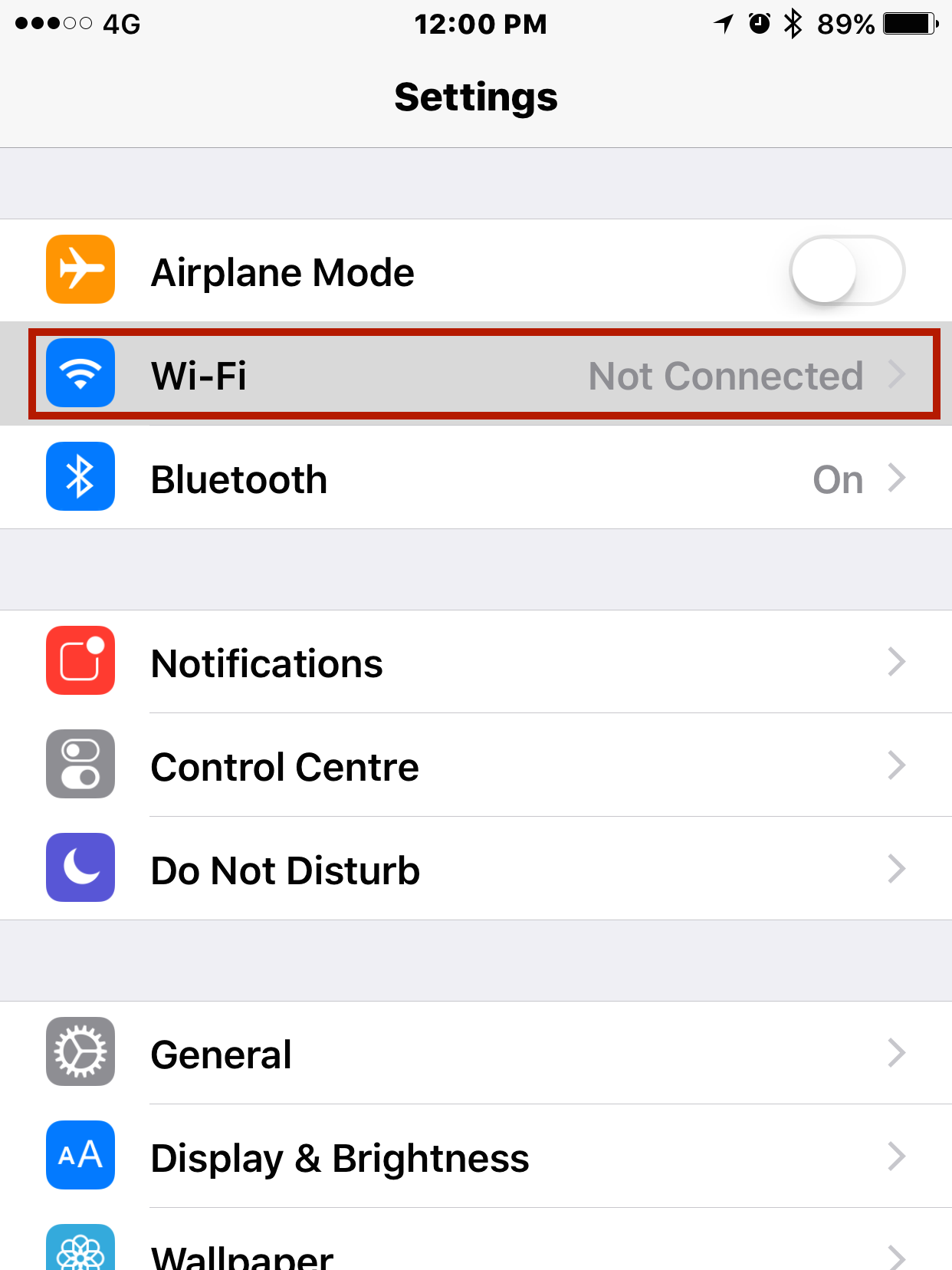
-
Select SWN@SSOE from the available Wi-Fi network list.
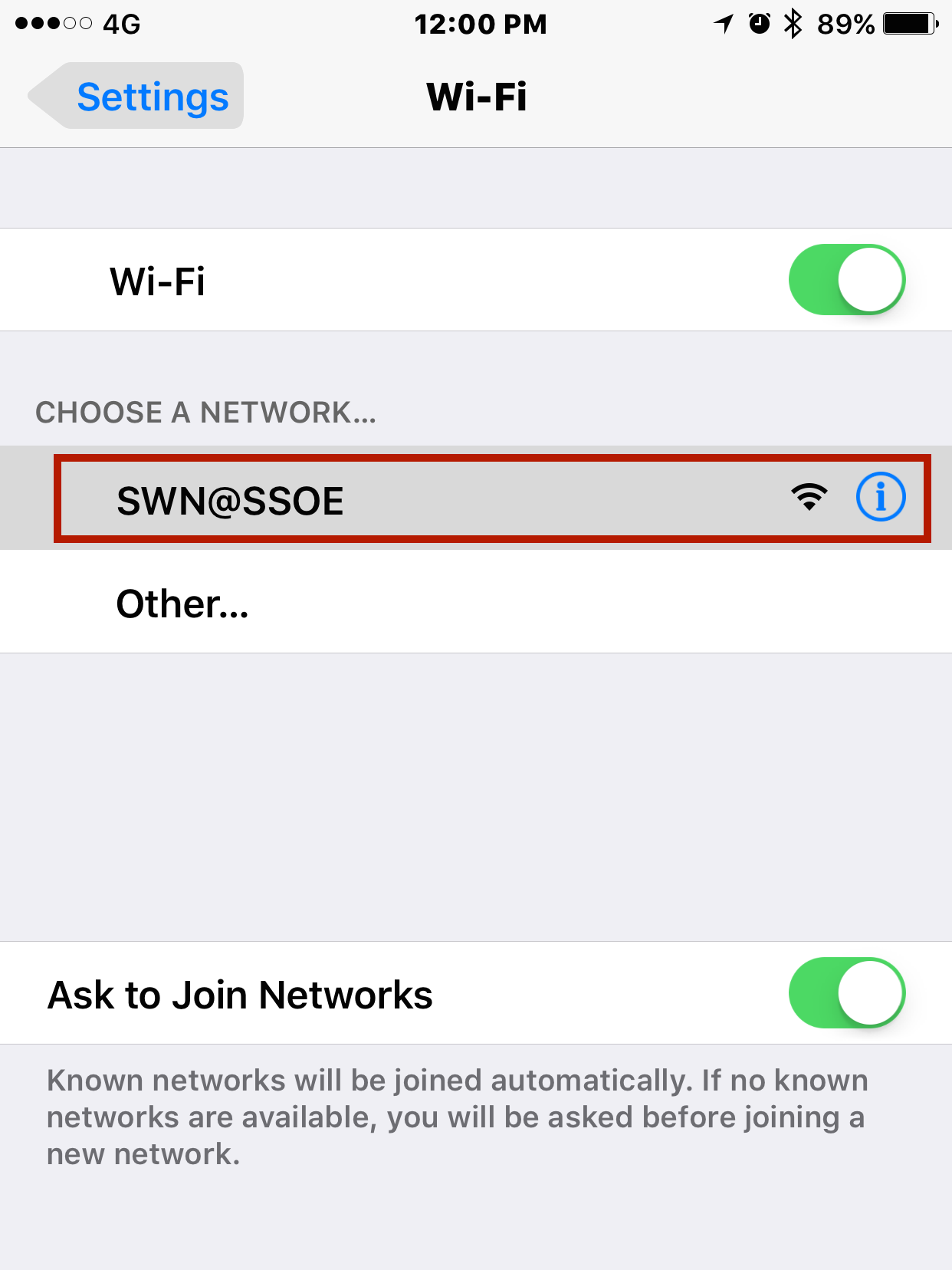
-
Once connected, a login page will pop up. Log-in using your MIMS account.
(Remember to check the box to accept the terms and conditions.)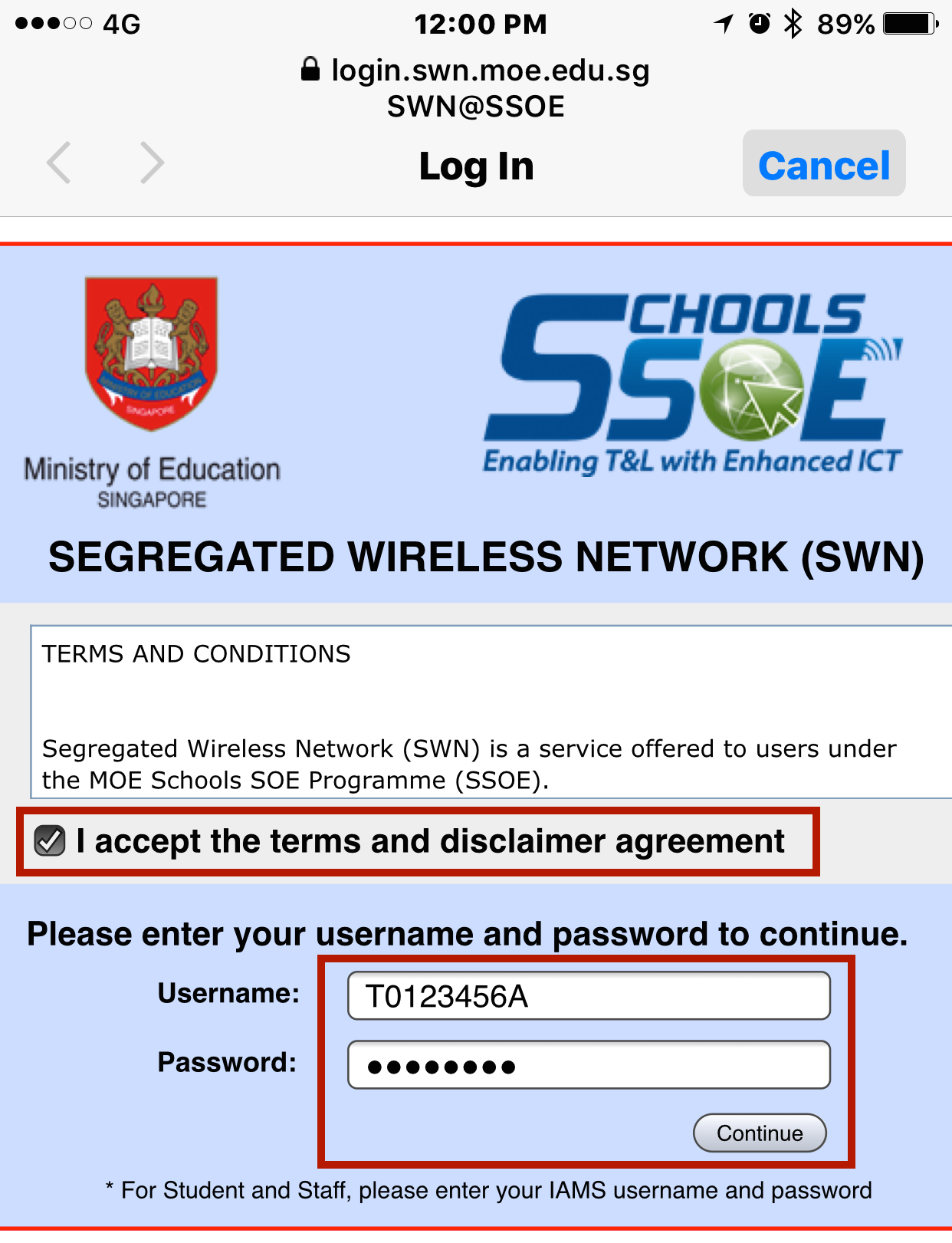
-
If you have the MOE-SSL certificates installed, you may click on Done. Otherwise, please proceed to Step 5.
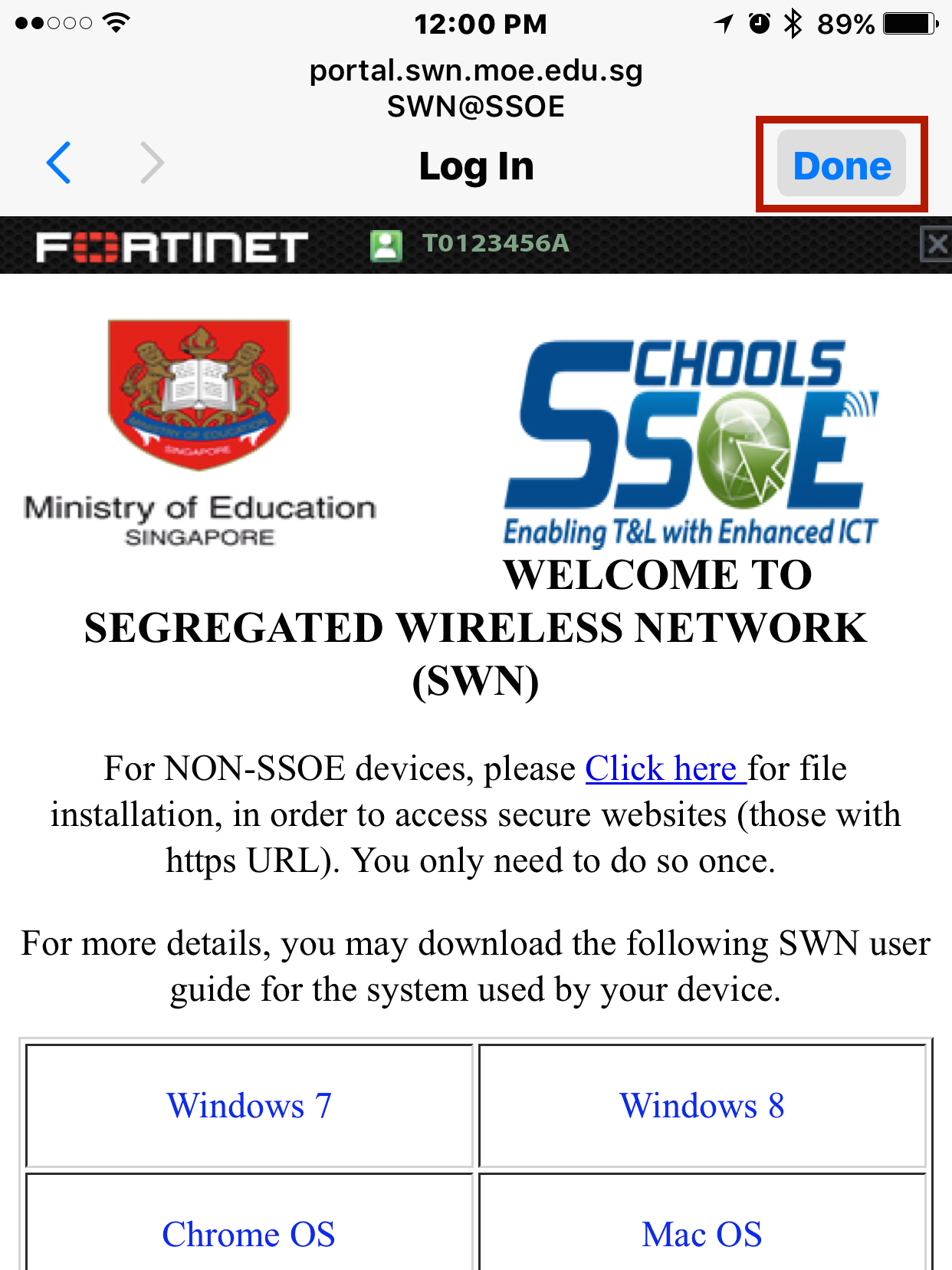
-
If you are connecting to SWN on your device for the first time, please download and install the MOE-SSL certificate. (You only need to do so once.)
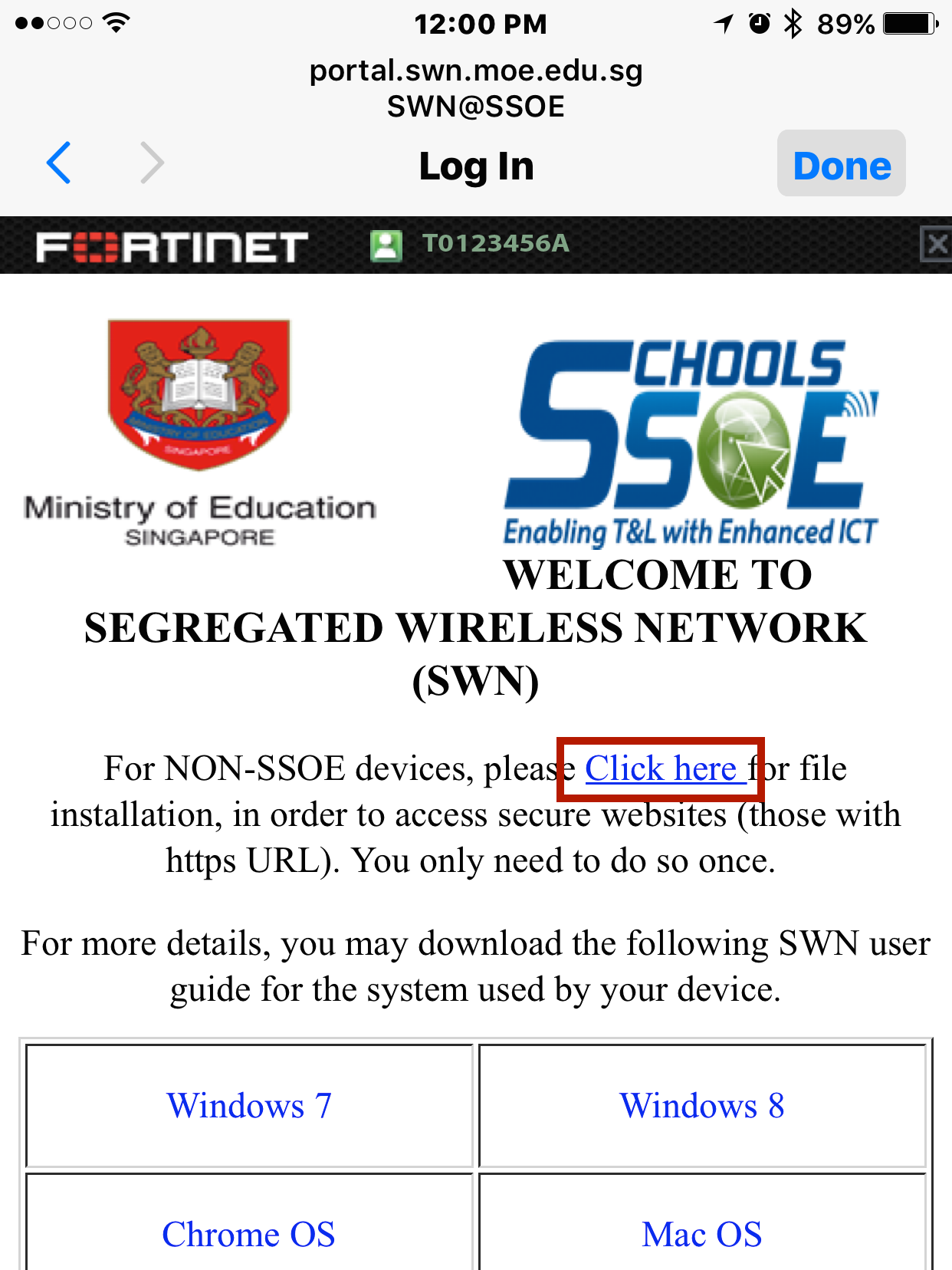
-
Press the Install button when you see the Install Profile page.
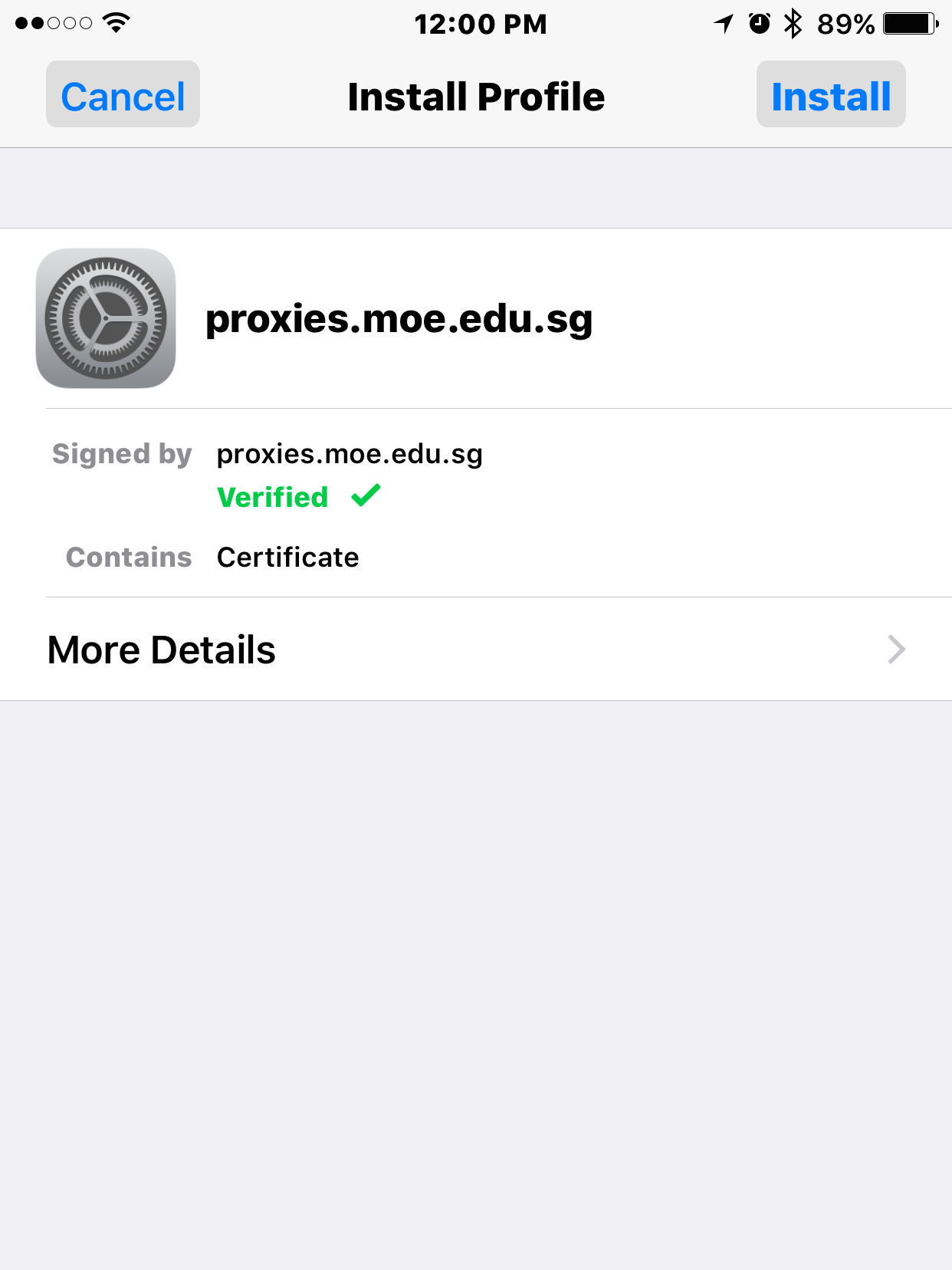
-
You will need to enter your passcode for the installation to start. If your phone is not protected with a passcode, you will be prompted to create one.
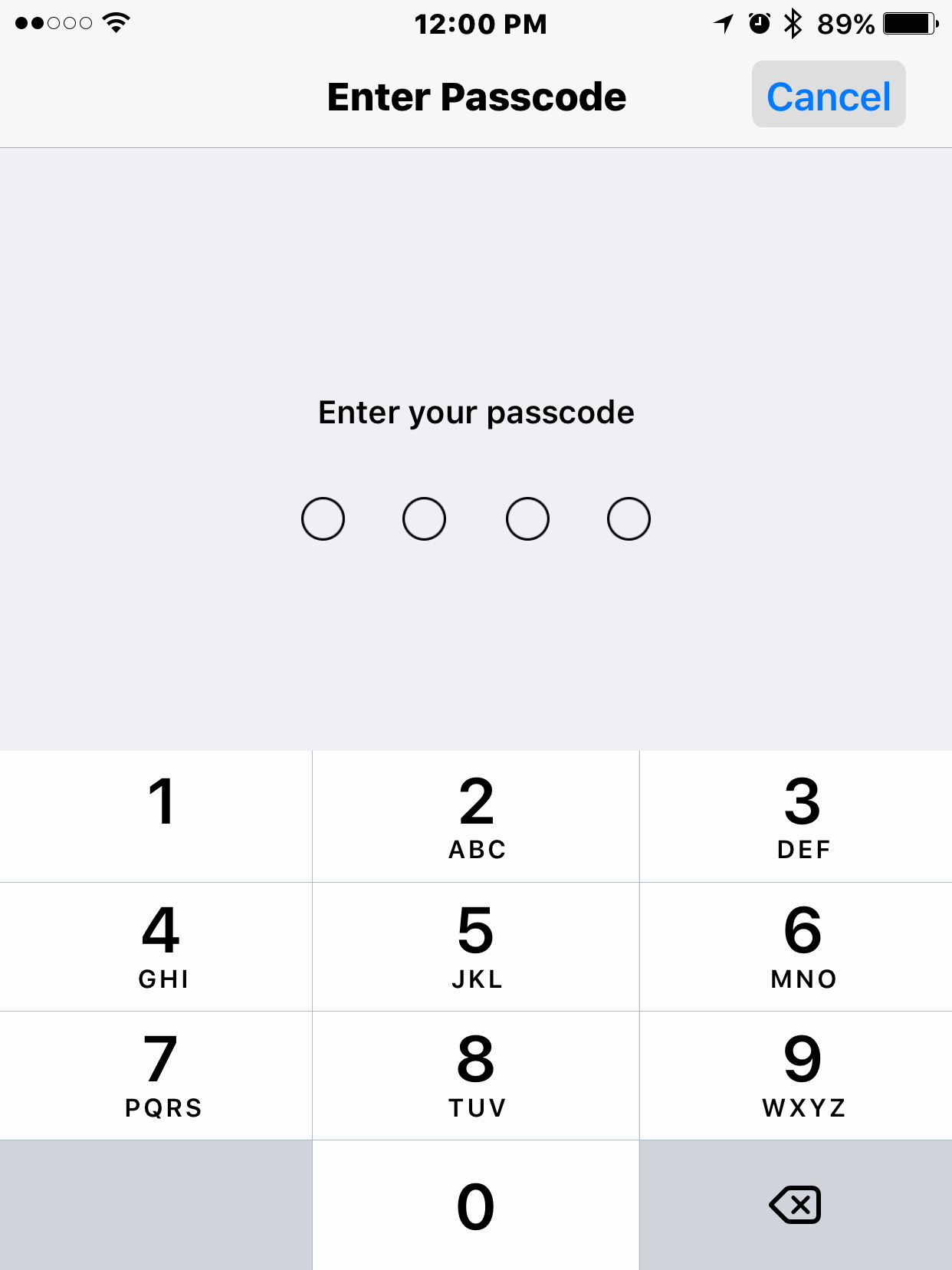
-
Press the Install button after you have entered your passcode.
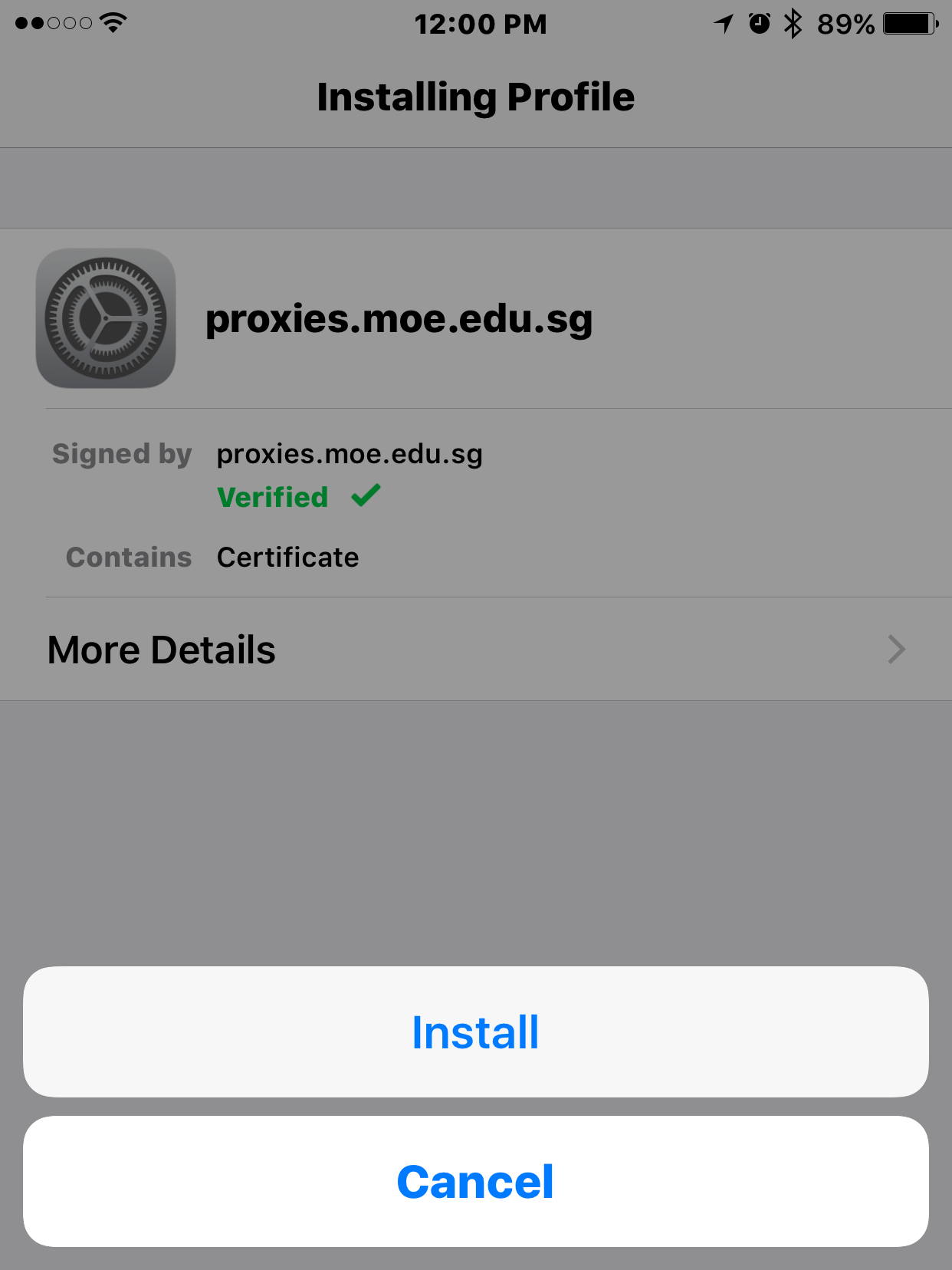
-
Press Done to complete.
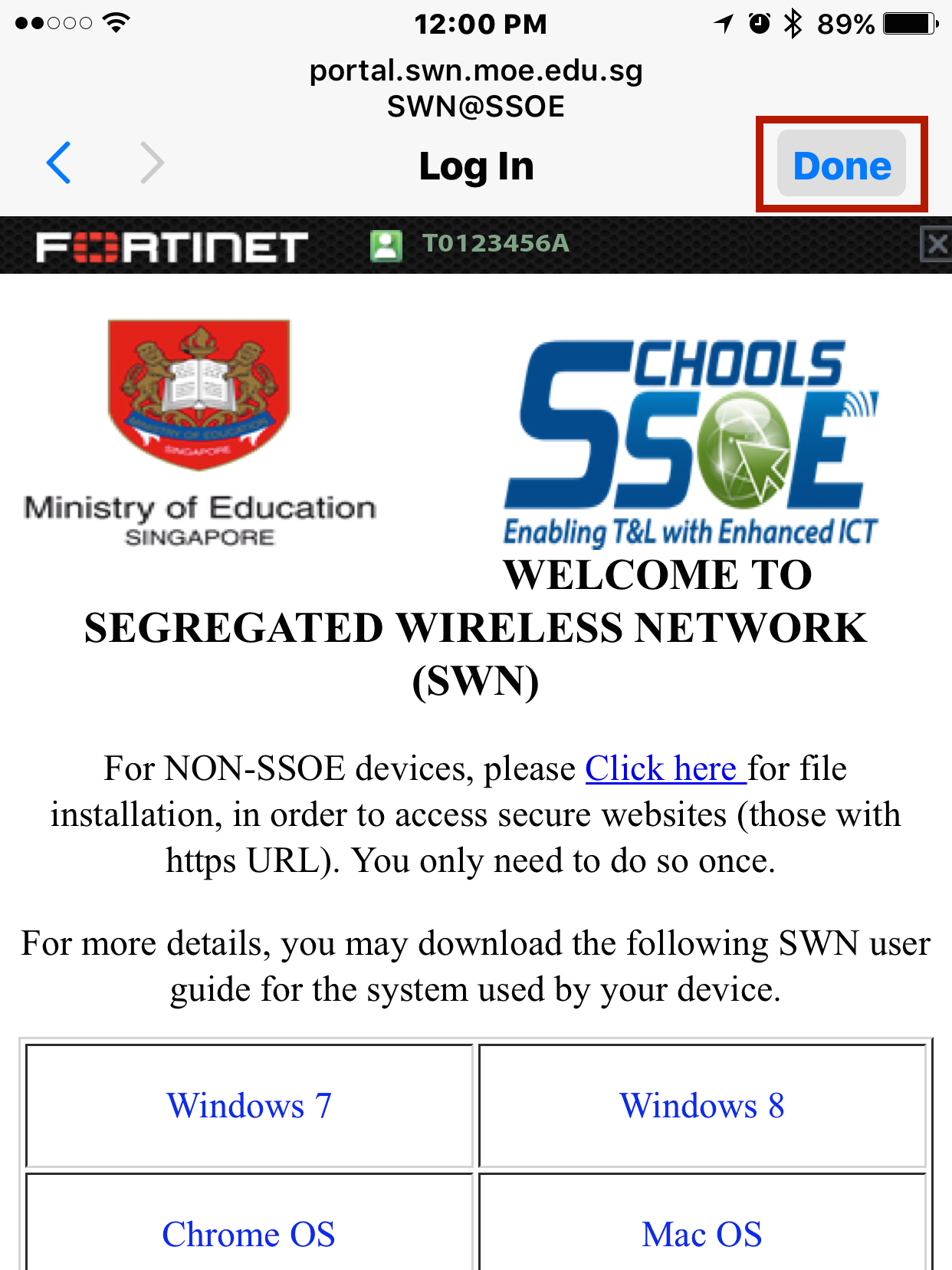
Note: You cannot log-in on more than one device using the same account at the same time. Please remember to log out from SWN at http://portal.swn.moe.edu.sg when you have finished using the connection.
To reset your MIMS password, you can go to the IT Center for help or email Mr Lee Yew Ming at lee_yew_ming_a@moed.edu.sgor Mdm Sangeetha at ramachandran_sangeetha@moe.edu.sgYour MIMS password will expire every 365 days.

